Timelines 2.1 brings widgets, data transferring, and more
I'm happy to say that Timelines 2.1 is now ready and available in the App Store. Even though it ended up taking longer than I'd hope, I believe it is worth the wait. Here's what's new.
iOS 14 Widgets
Timelines had a today widget for controlling timers ever since it launched, but iOS 14 brought the idea of widgets to a whole new level - allowing users to add them directly to their home screens, and customize them however they like.
With Timelines, originally I was planning to only create a widget for showing currently active timer, but once I dug more into what's possible with widgets, I decided to go "all in" and build several fully customizable widgets that surface the most important and most relevant pieces of information from Timelines, right on your home screen.
Available widgets
- Tracking widget - see currently tracked time and category.
- Statistics widget - see pie chart of your data. Configure which categories and which time interval to display.
- Timeline widget - see tracked time for a single timeline, for any interval you choose.
- Goals widget - see an overview of your goals, or progress towards one specific goal.
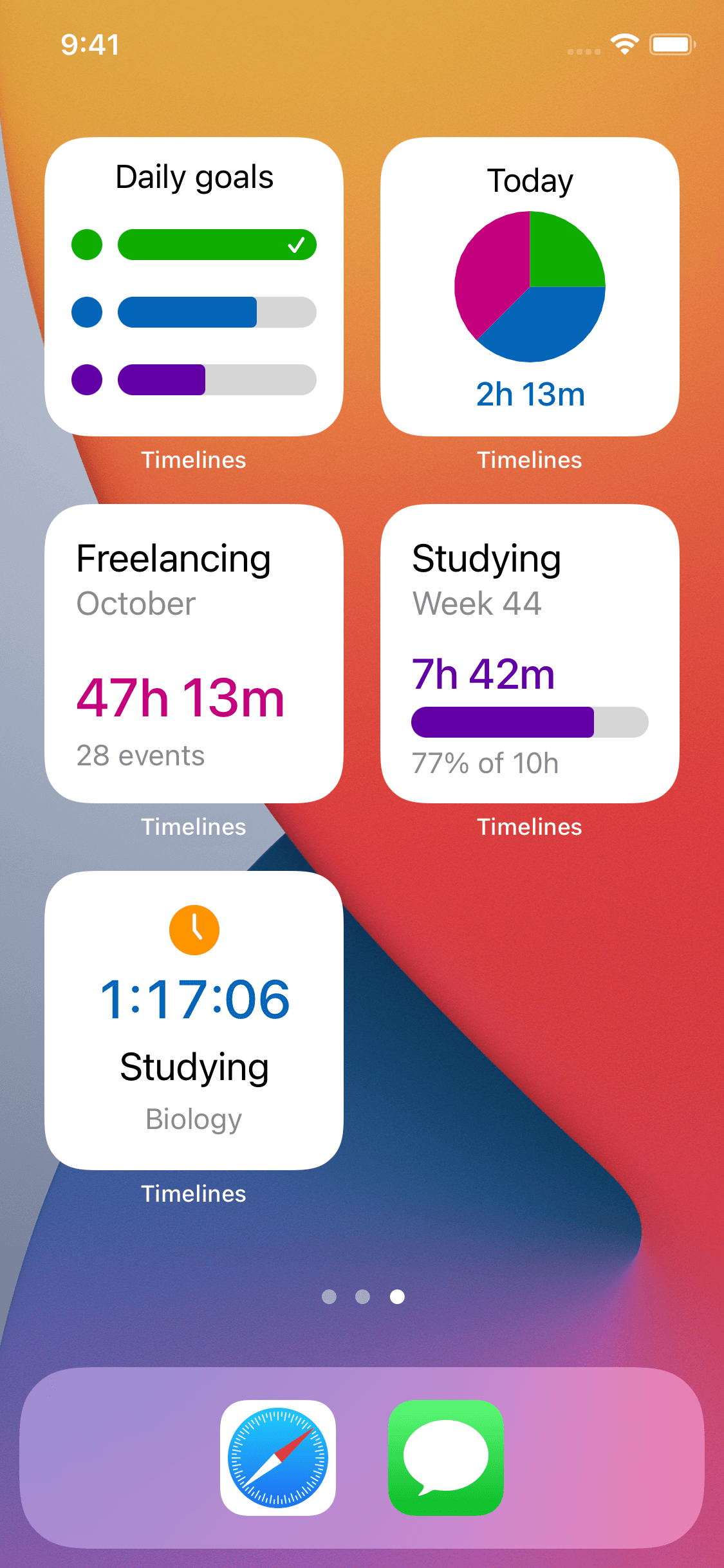
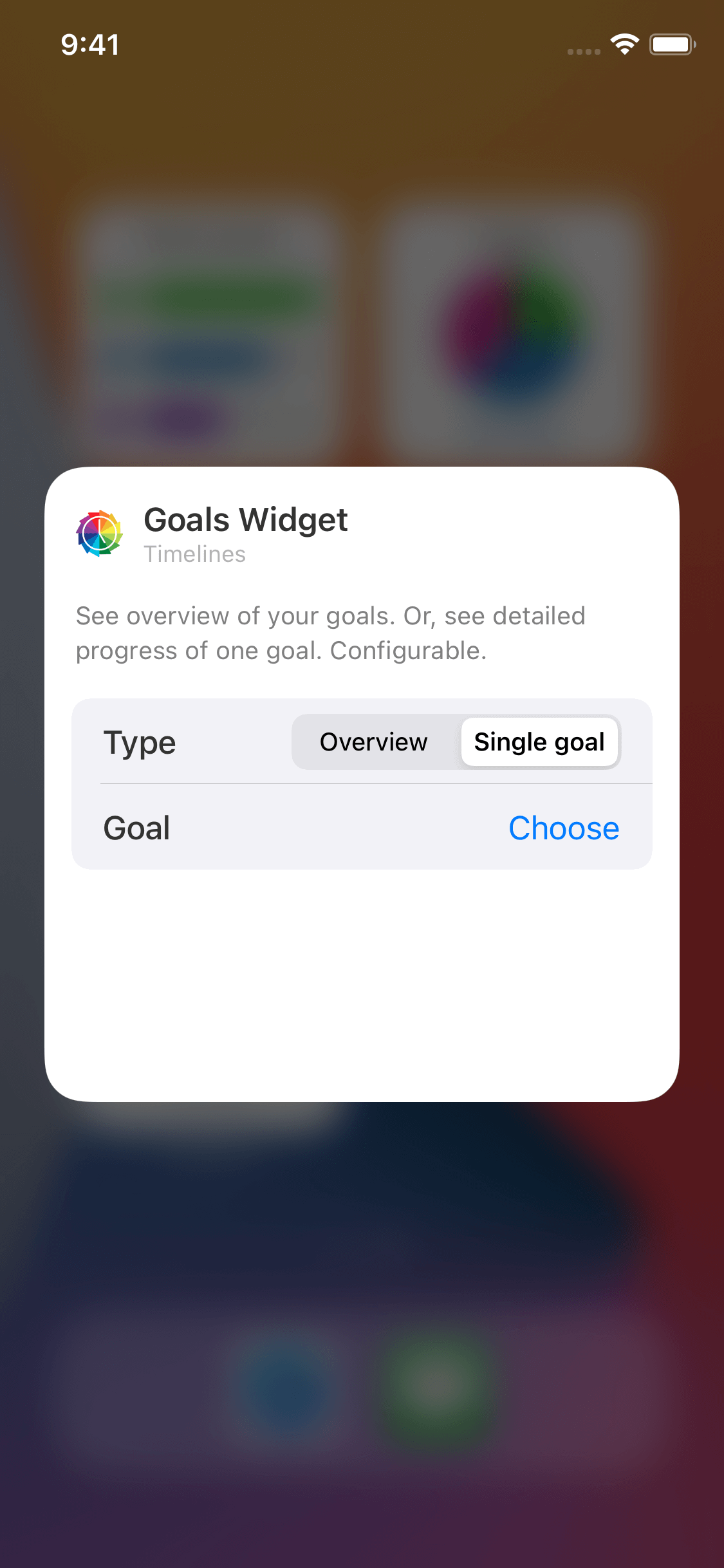
When you tap on a widget, it will bring you to the relevant section in Timelines. For example, a tap on the tracking widget will open the Tracking tab, and a tap on the Goals widget will open the Goals tab, with the relevant section (daily / weekly / monthly). Statistics widget will open the Timeline overview with pie chart overlay, including the relevant categories and date range.
Why is this powerful? Thanks to the customization, you can pick just the most relevant information to you, and have it displayed on your home screen at all times - giving you an instant idea of how you are doing with distributing your time. And in the spirit of Timelines - enabling you to keep yourself accountable.
To learn more about how to add, edit and customize widgets on iOS 14, you can refer to this great article from Apple support: Use widgets on your iPhone and iPod touch.
Note on the "old" interactive Timelines widget
iOS 14 basically deprecated the interactive today widgets that were with us ever since iOS 8 shipped in 2014. After you install Timelines 2.1, the system will replace the interactive widget with the new tracking status widget. There's nothing I could've done to prevent this.
Here's how to get the old widget back:
- Open notification center (swipe left on the home screen)
- Scroll all the way down (dedicated area for today widgets) and tap 'Edit'.
- Then scroll all the way down again, and tap 'Customize'.
- The Add Widgets screen will appear. You should be able to re-add the Timelines widget there.
- If the widget isn't showing up in that list, you'll need to restart your iPhone. This seems to be a bug in iOS. After the restart, it should be possible to add the widget.
If you have any problems with adding the widget, please get in touch with me at lukas@timelines.app.
Moving data between devices
In Timelines 2.0, I have changed the location of where your tracked data is stored. That was a necessary underlying change, but the side effect was that it made it impossible to manually move data from one device to another.
The ideal solution to this will be live sync between devices, but before that's ready, I decided to build a simple Backup & Restore mechanism in Timelines, which allows you to export your data to iCloud Drive on one device, and then import it on another.
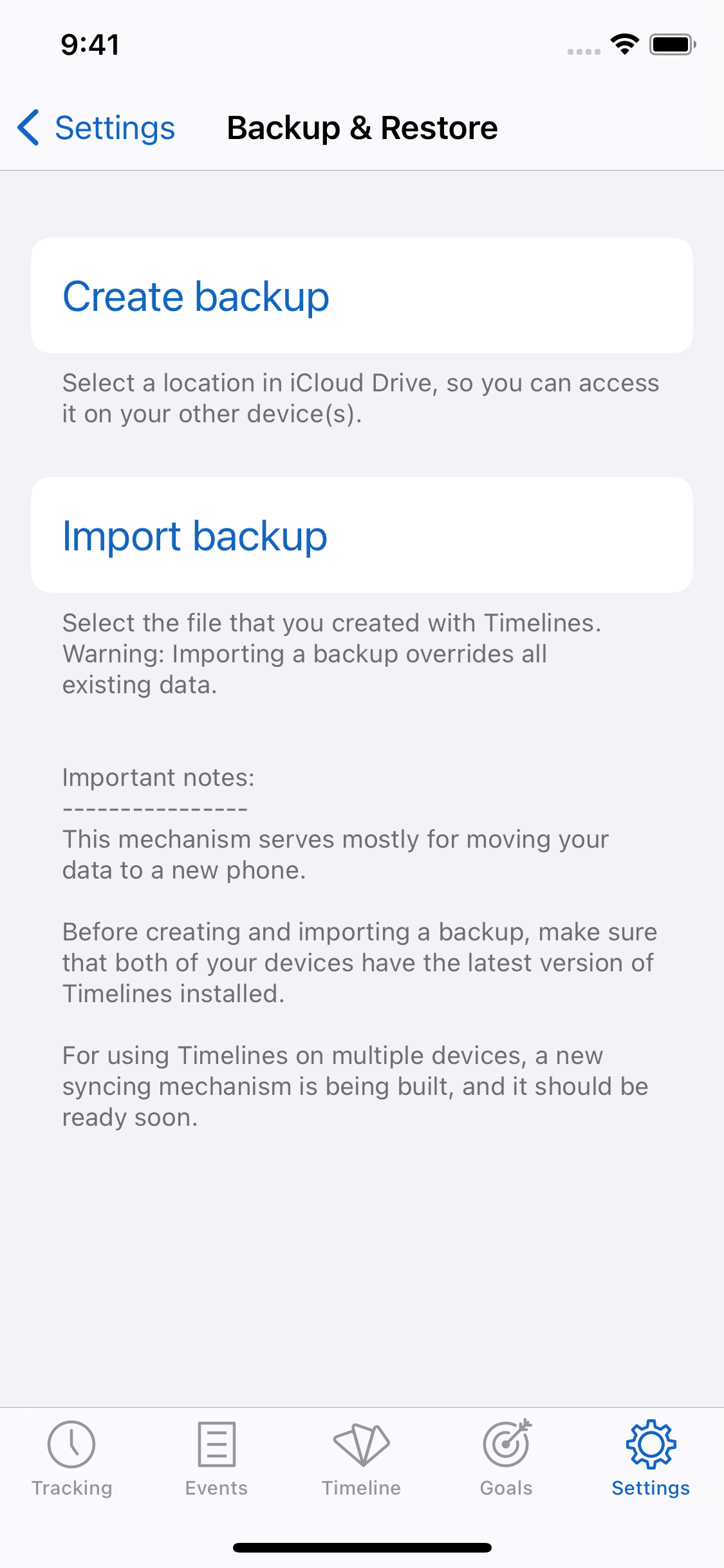
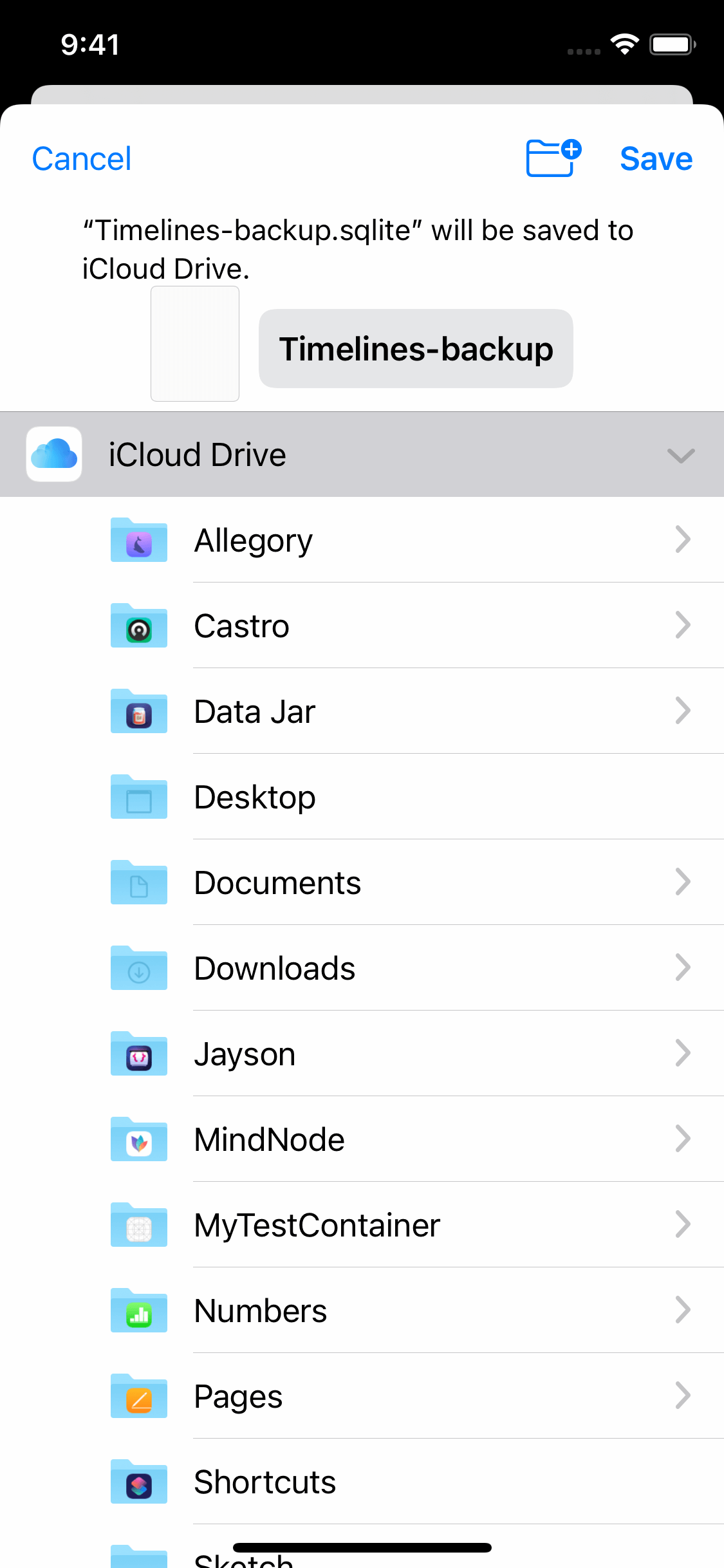
Speaking of new devices, iPhones 12 just came out a few days ago, and Timelines 2.1 brings support for them, as well as some optimizations for iOS 14.
I hope you will enjoy this update, and if you do, please consider leaving a review on the App Store. It really helps. Thanks!
